Order prints in five easy steps!
Here is a quick guide to ordering prints of your Flytographer photos and having them delivered right to your door.
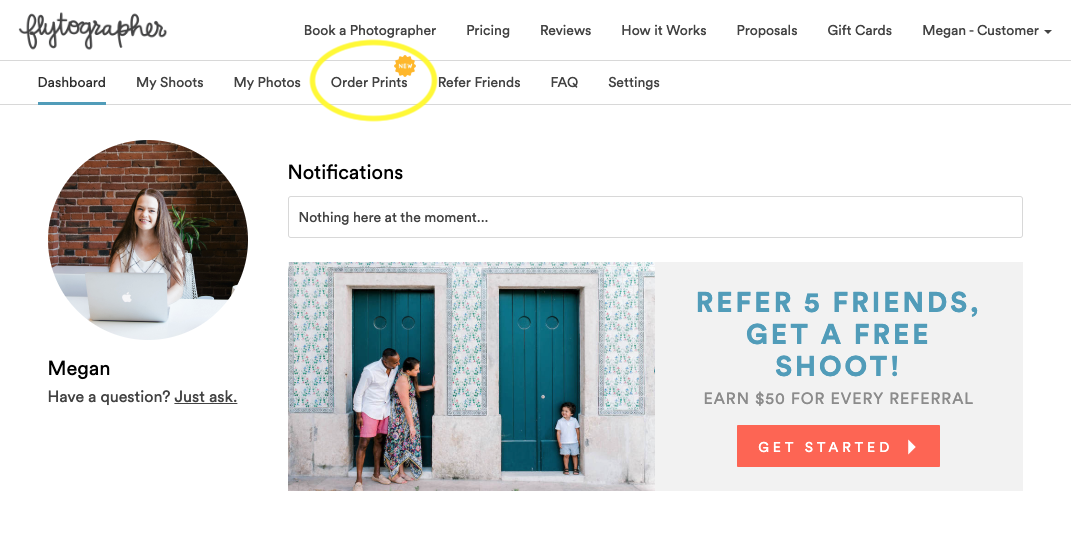
STEP 1: Log in to your Flytographer dashboard
Log in to your Flytographer dashboard, click on the “Order Prints” tab, and select the gallery that you would like to print.
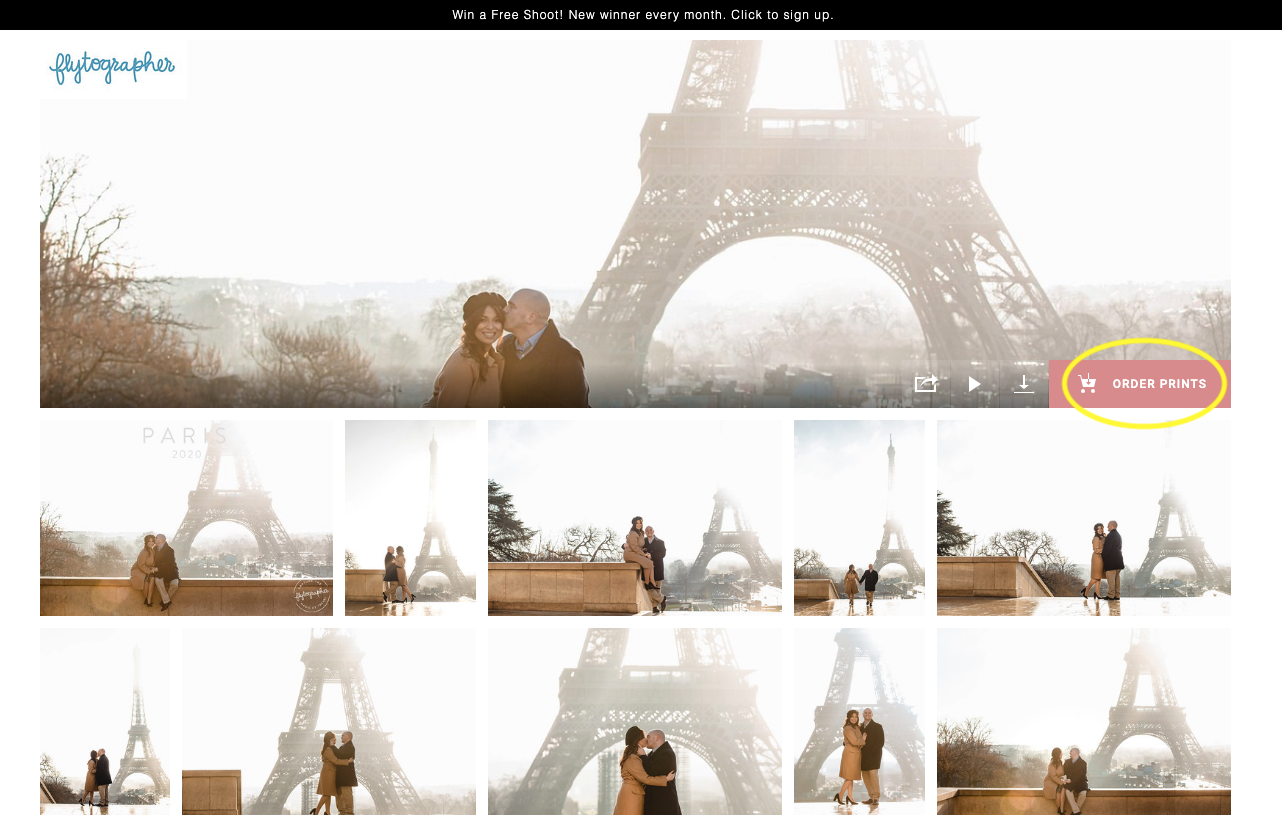
Click on the "Order Prints" button
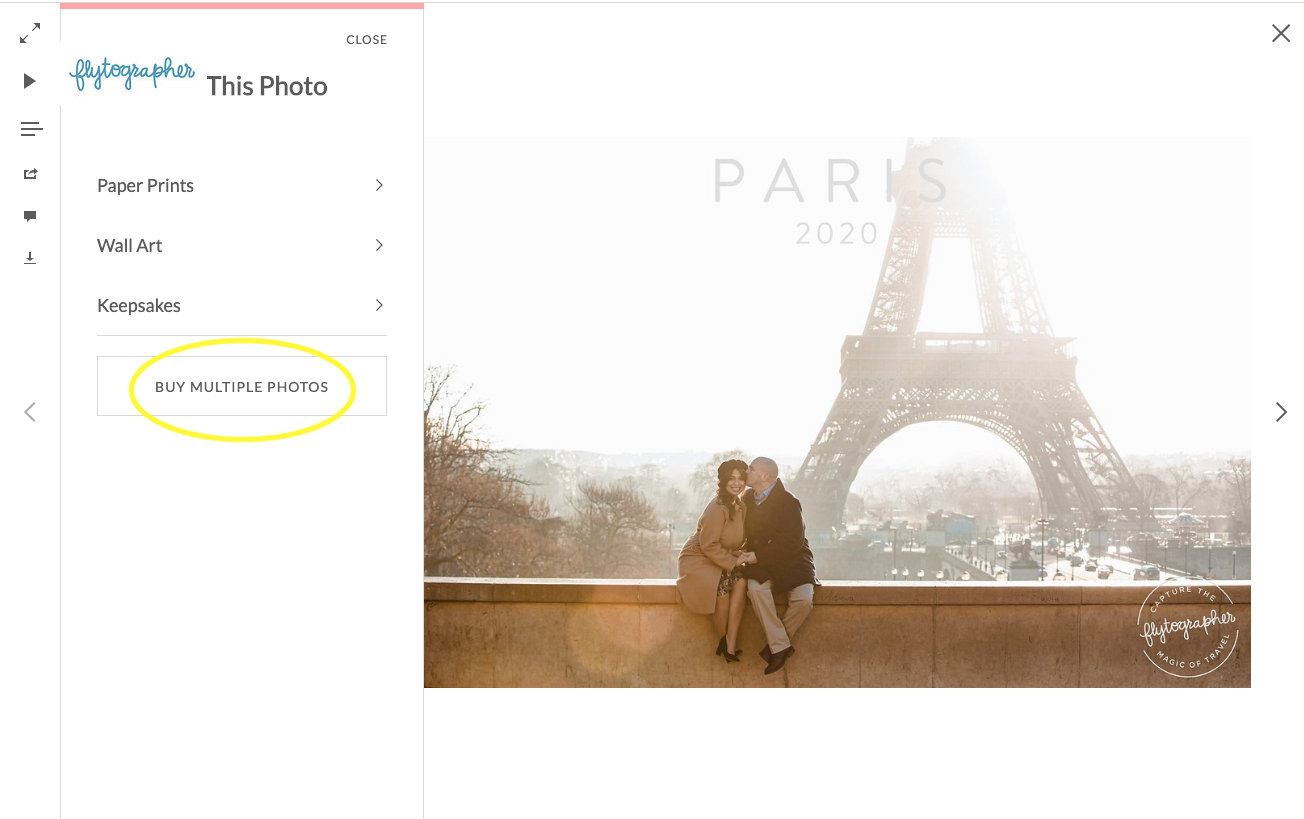
Click on the "Buy Multiple Photos" button
STEP 2: Order Prints
- Click the “Order Prints” button that appears when you open your gallery.
- Choose “Buy Multiple Photos” to be able to select multiple prints for your custom order.
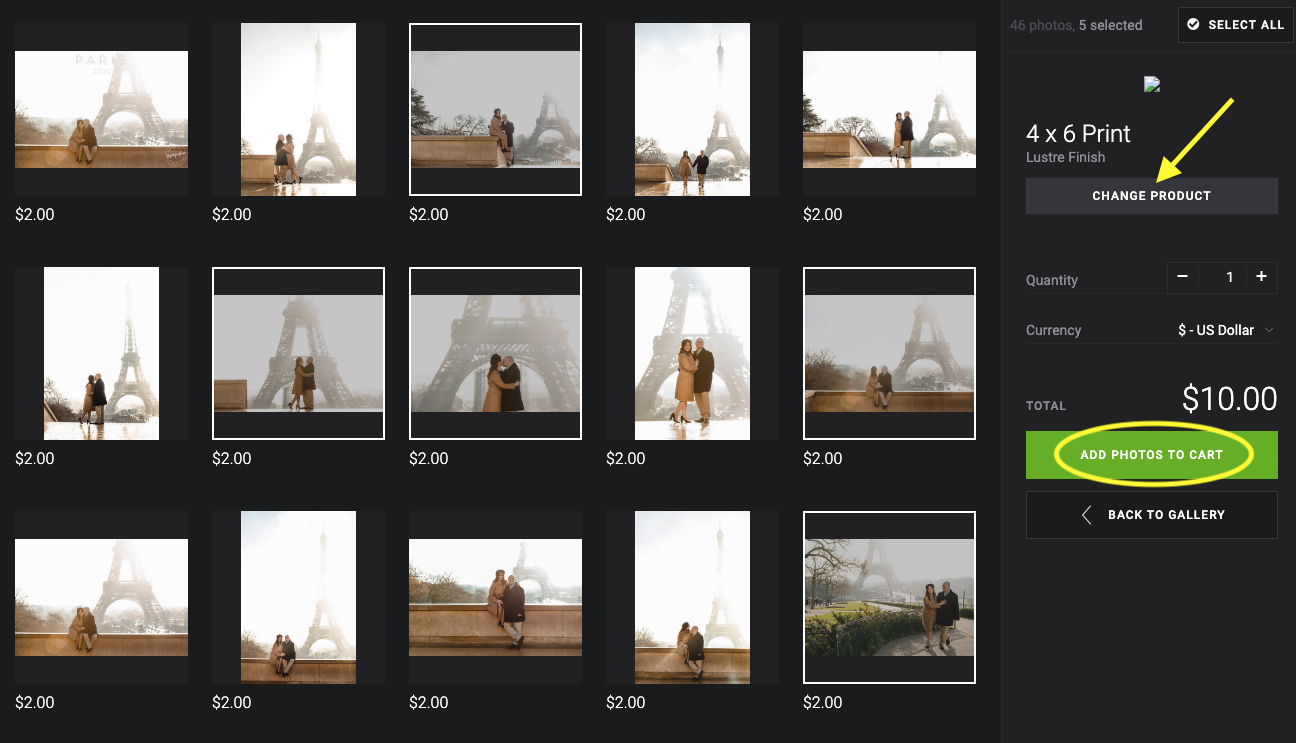
STEP 3: Select the photos
- Select the photos you would like to purchase.
- Click the green “Add Photos to Cart” button on the right hand side.
- Select the size (4×6, 5×7, etc) of the prints in the upper right corner as well as the finish (we recommend lustre).
- If you are ordering different sizes, select the photos you would like of each size and press “Add Photos to Cart.” Then follow the next step.
PLEASE NOTE: Your photos have been professionally edited, so when it prompts you about colour correction, DO NOT tick “yes” as this may compromise the quality of your photos.
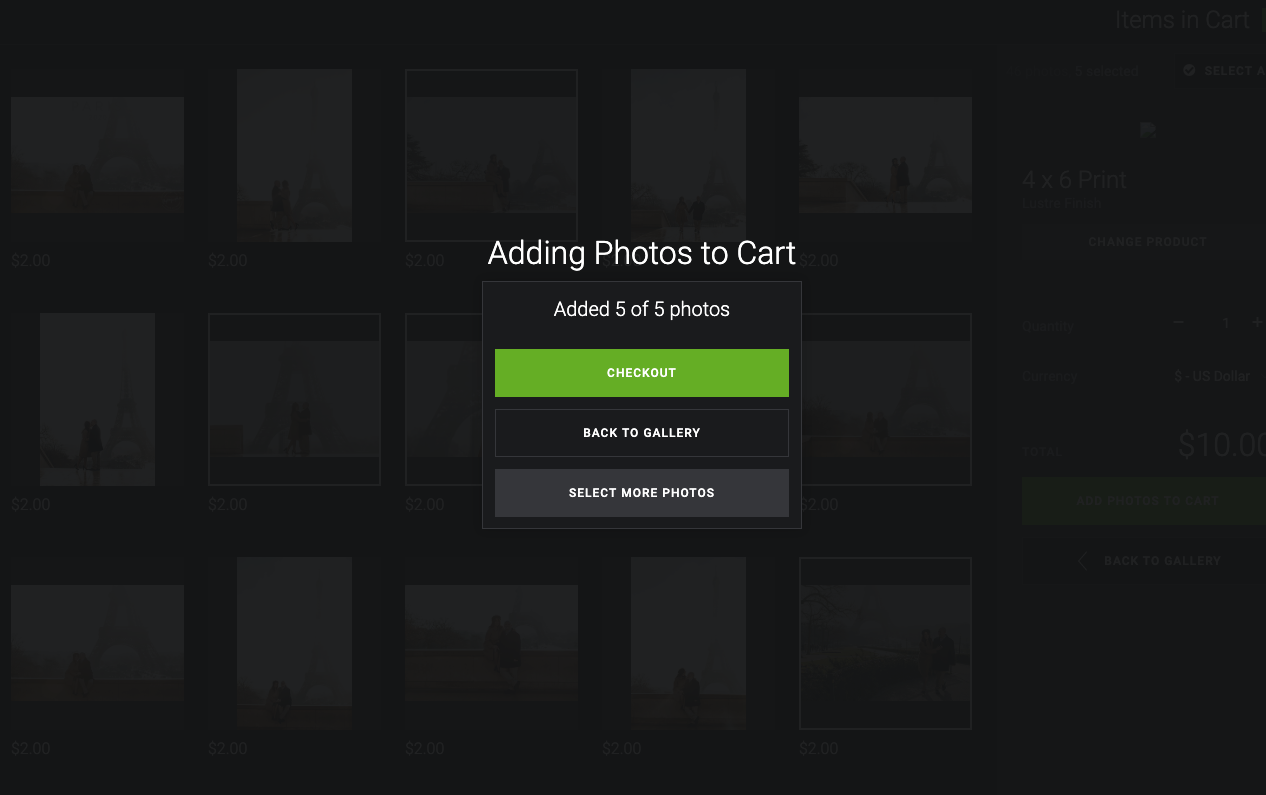
STEP 4: Confirm your selection
- Once you add photos to your cart, this message will appear.
- To continue with the ordering process, click the green “Checkout” button to confirm your selection, or go back to your gallery to add more photos in different sizes.

STEP 5: Complete your order
- Scroll down through the preview to review your selected print order.
- If you have a coupon code, enter your code at the top where it says “Have a Coupon?” and click the APPLY button. (The percentage won’t be calculated until the final step, so don’t worry if you don’t see the calculation right away.)
- Enter in your mailing address and select your preferred billing method. You will have another chance to review your order, and then your photos will be delivered right to your door!
Need more assistance? Email hello@flytographer.com.
